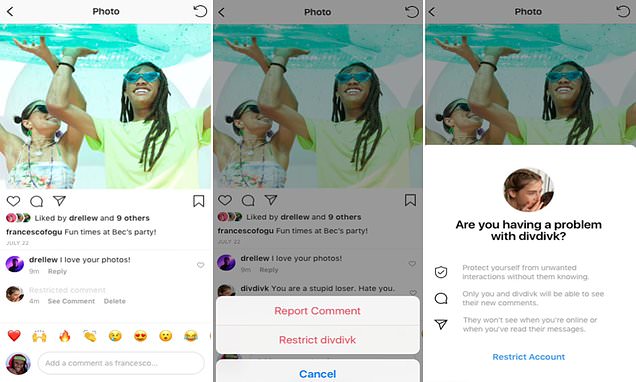The smart trcik to boost your WiFi for FREE using old device you already own
- Did you know that by tweaking an old router you can create a DIY WiFi extender
Many people struggle with WiFi connectivity, particularly those who work from home – but what many people don’t know is that you can repurpose a worn out router into a WiFi extender.
Instead of investing in a new router, Which? tech support expert Tom Morgan says it’s worth trying to reset your old one first.
If you have a lot of space in your home, you may have considered purchasing a WiFi extender to increase the range your router covers.
Many people struggle with WiFi connectivity, particularly those who work from home – but what many people don’t know is that you can repurpose a worn out router into a WiFi extender (stock image)
All you have to do is tweak a few settings to save some money, then put your brand new router in an area of your property with weak signal.
If you find an ethernet cable too inconvenient, he recommends using a powerline adapter as a handy alternative to do the following.
How to repurpose your old router into brand new
Step 1: Factory reset the old router – this varies depending on model but it should be clear on your device’s instructions – usually you hold down on the reset button for 30 seconds.
Step 2: Ensure you note down the IP addresses of both your routers – the old one you are repurposing and the one that is currently in use in your property. HINT: You can find these on the back of most routers.
Step 3: Find an ethernet cable that you can connect to one of the ethernet/LAN ports on the old router and have the other end ready to be plugged into your computer.
Step 4: Use a search engine on your desktop to enter the IP address of your old router like a URL. It will prompt you to enter details about your router’s identity, such as username and password.
Step 5: As soon as you’re signed into your account, find the LAN settings and then the DHCP settings.
Step 6: Disable the DHCP server on the original router, to redirect the IP address from your main router.
Step 7: Head to IP address in settings and you can set a fixed IP address to match the range of the router you’re currently using.
Step 8: On your old router, search for network name or SSID and update this, and your password, so that it correlates with the router in current use. This will allow for a seamless integration of the two devices and create automatic connection.
Step 9: Simply save these changes and disconnect the ethernet cable you plugged into your computer earlier. Now you can connect one end of the ethernet cable to a LAN port on your old router, and the other end to the matching cable on the main router.
Did you know of this trick? Let us know in the comments below.
Source: Read Full Article